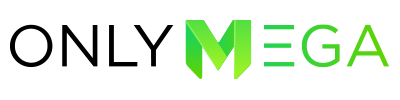Onlymega includes a handy feature called “Polite Loading“. When the Polite Loading option is enabled, Onlymega creates an animated GIF or MP4 video to replace any HTML5 banner. Polite Loading is used when clients are experiencing slow internet connection or a disabled javascript in the browser. In this case, the fallback will be shown until the HTML5 […]
All posts by onlymega
Object Animation
You can animate each object (Text, Button, Image, Shape) within the Only Mega editor. The animation of each object will be controlled using the Timeline tool, which consists of 3 sections (Appear, Stay, Disappear): In order to change the animation effect of each section, click on the section and select an effect: You can also […]
Add Text
How to add a text element to your banner: 1. Click the Text button to open the text styles gallery. 2. Onlymega includes a library of custom text styles. Pick your preferred style. Any text style you pick can be used as it is or be customized. 3. To customize the text element using the […]
Add/Replace Image
Onlymega includes a rich library of images to use on your own banners. You can also upload your own images through the Media Gallery page or from the editor itself: 1. Click on the Image button to open the image gallery. 2. Then, select an image from the Onlymega image library. Use the search bar […]
Duplicate Banner (reuse design)
If you’re looking to re-use a banner design and animation, use the Banner Duplicate feature. Here’s how it works: 1. Select the banner(s) you want to duplicate: 2. Click the Duplicate button: 3. Select the folder where the duplicated banner will be saved: 4. You’ll have 2 identical banners: 5. Change banner size directly in the editor:
Showcase banner (share for preview)
This feature allows you to generate a public link for your banner and share it with your team or client. How to showcase a banner: Hover over the banner you want to showcase. Click the Share icon. After that, the share/showcase modal will appear: Copy the generated showcase link: Open showcase URL in your browser […]
Download HTML5
The OnlyMega platform allows you to use an embed code (banners are hosted on our CDN/cloud) or download your banners in HTML5 format with all its assets. 1. Hover over the banner and click the Download button: 2. Click the HTML button in order to download the banner in animated HTML5 format with all the assets – HTML/js/CSS/images. Note: In order to download the banner, you’ll need […]
Download MP4 Video
Steps to download an MP4 banner: 1. Hover over the banner and click on Download. 2. Click MP4 button to download your banner in this format (30 frames per second). * MP4 download is available on Plus, Premium subscription plans and is fully compatible with Facebook/Instagram Ads.
Download GIF
Steps to download a GIF banner: 1. Hover over the banner and click on Download. 2. Click the GIF button to download your banner in animated GIF format (30 frames per second). Tips: How to optimize a GIF file size article GIF supports 256 colors palette max. In order to achieve a better quality image use solid/flat colors for the background/text/buttons. Gradients and Shadows can look crumbly […]
Download AMPHTML (Google Ads)
Google Ads AMPHTML requirements: Max animation-duration: 30sec (Turn off Loop or use Loop Count setting). Contrast border (If you have a white background don’t forget to add a black/grey border). 150kb limit (Read our article about size optimizations) AMPHTML is not compatible with Google Feed Campaigns. Steps to download an AMPHTML banner: 1. Hover over the banner and click Download. […]