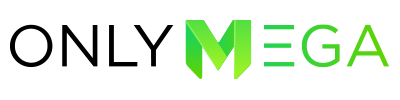The OnlyMega platform allows you to use an embed code (banners are hosted on our CDN/cloud) or download your banners in HTML5 format with all its assets. 1. Hover over the banner and click the Download button: 2. Click the HTML button in order to download the banner in animated HTML5 format with all the assets – HTML/js/CSS/images. Note: In order to download the banner, you’ll need […]
Category: Publishing
Download MP4 Video
Steps to download an MP4 banner: 1. Hover over the banner and click on Download. 2. Click MP4 button to download your banner in this format (30 frames per second). * MP4 download is available on Plus, Premium subscription plans and is fully compatible with Facebook/Instagram Ads.
Download GIF
Steps to download a GIF banner: 1. Hover over the banner and click on Download. 2. Click the GIF button to download your banner in animated GIF format (30 frames per second). Tips: How to optimize a GIF file size article GIF supports 256 colors palette max. In order to achieve a better quality image use solid/flat colors for the background/text/buttons. Gradients and Shadows can look crumbly […]
Download AMPHTML (Google Ads)
Google Ads AMPHTML requirements: Max animation-duration: 30sec (Turn off Loop or use Loop Count setting). Contrast border (If you have a white background don’t forget to add a black/grey border). 150kb limit (Read our article about size optimizations) AMPHTML is not compatible with Google Feed Campaigns. Steps to download an AMPHTML banner: 1. Hover over the banner and click Download. […]
ClickTag
A clickTag is a simple HTML string variable utilized by Ad Networks to set specific redirect URLs. To apply a clickTag to your banner, enable the Global Hyperlink in Scene settings and input window.clickTag in Address field: Depending on the Ad Network you can use different variables (for example, window.clickTag1, windowClickTag2, …) You’ll be able to set a clickTag on […]
Google Ads/Adwords
Onlymega HTML5 banners are fully compatible with the Google Ads platform. Before uploading your banner to Google Ads – make sure to follow Google’s best practices: Animation length must be 30 seconds or shorter Animations can be looped and must stop after 30 seconds For animations with a white background – enable a border for […]
Publish to WordPress
How to publish your banner to WordPress: Hover over the banner you need o to publish and click on the Embed icon: Once the pop-up dialog appears, select WordPress from the list of Ad Networks and click Copy Embed Code: To install the WordPress Iframe Plugin: Head over to your WordPress Dashboard Click the Plugins button located on the left-side menu Click the Add […]
Publish to AdNetwork or embed on Website
How to Publish on an Ad Network or Embed on a Website: Hover over the banner and click on the Embed icon: The publish/embed modal will appear: Select the ad network where you want to publish your banner. You can also use the Onlymega embed code to embed a banner into your site: Click the Copy Embed […]
Publish to Google Ad manager
How to publish to Google Ad Manager: Hover over the banner you want to publish and click Embed icon: One the Publish Modal shows up, choose the Ad Network: Google AdManager (GDN). Click the Copy To Clipboard button to copy the embed code into the clipboard: After this, go to the Google Ad Manager to import your banner into the ad campaign. […]