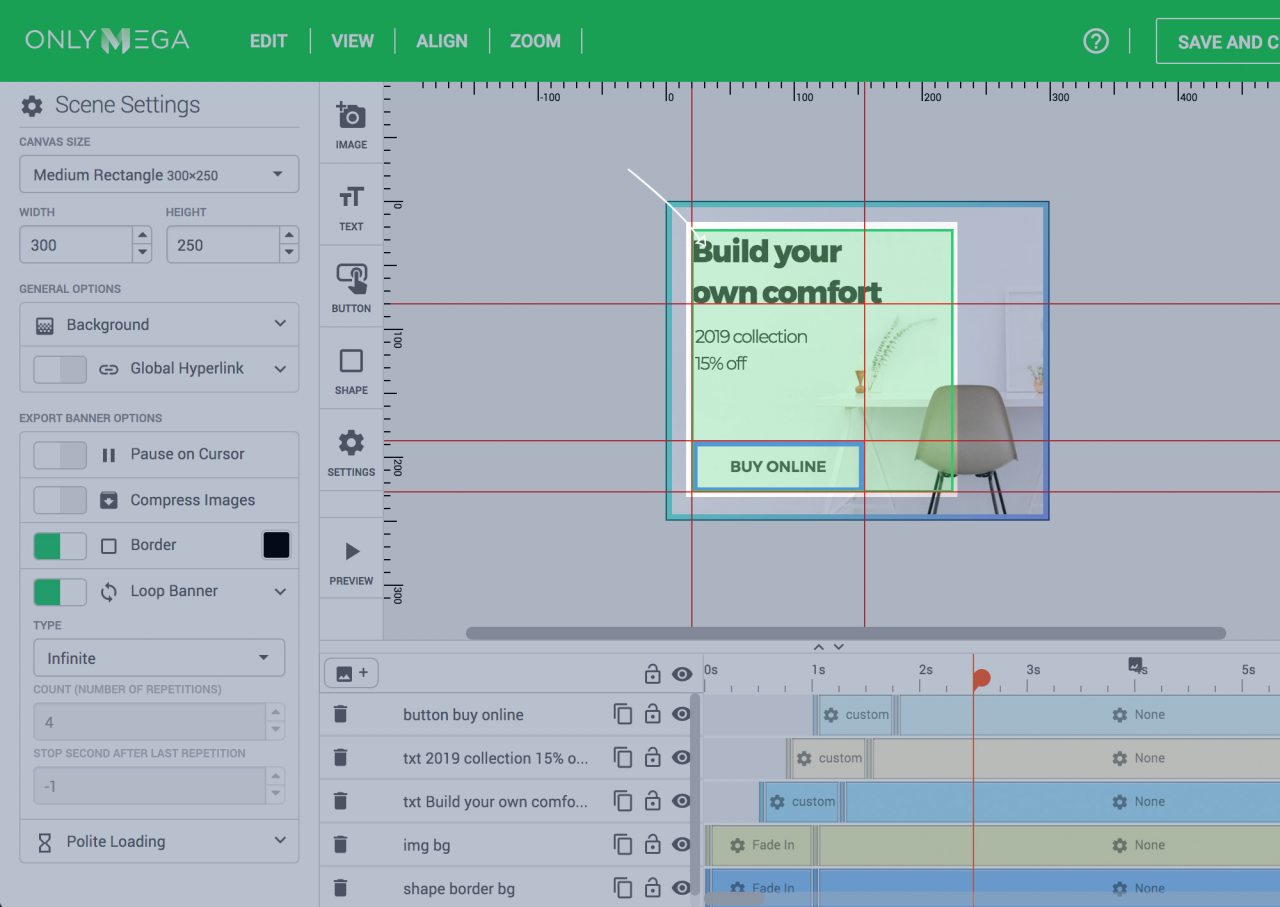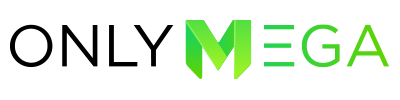Guides/Rulers and the Grid help you position items precisely.
Guides appear as red lines floating over any element on stage.
You can move and/or remove guides. These will not be visible in the final exported banner.
Grids are useful for laying out any element symmetrically, also the grid appears by default as nonprinting grey lines.
1. Open View menu:
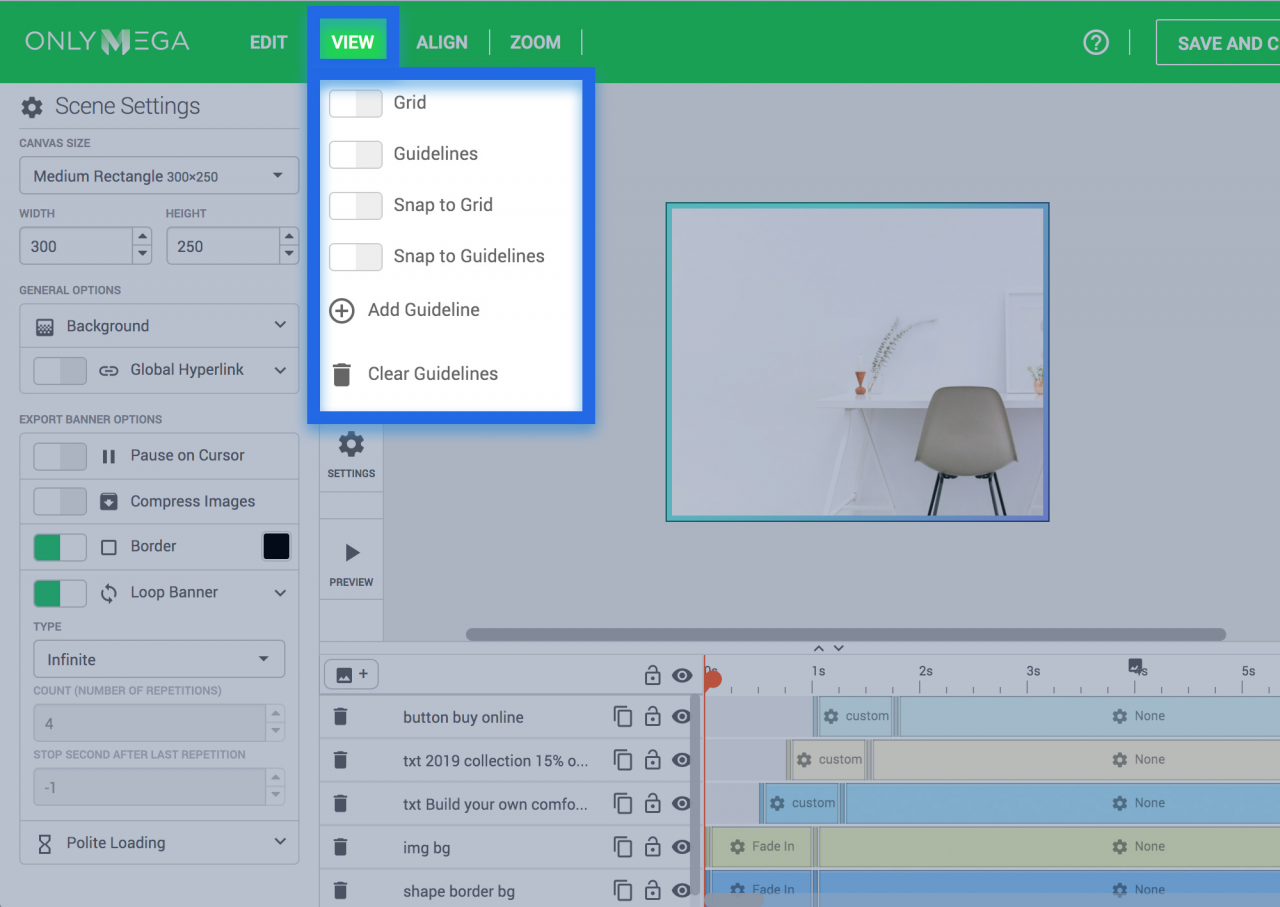
2. Enable Grid, Guidelines, Snap to Grid, Snap to Guidelines. By doing this, rulers should appear on Canvas. Snap to Guidelines will automatically snap elements to Guidelines when dragging an element on stage.
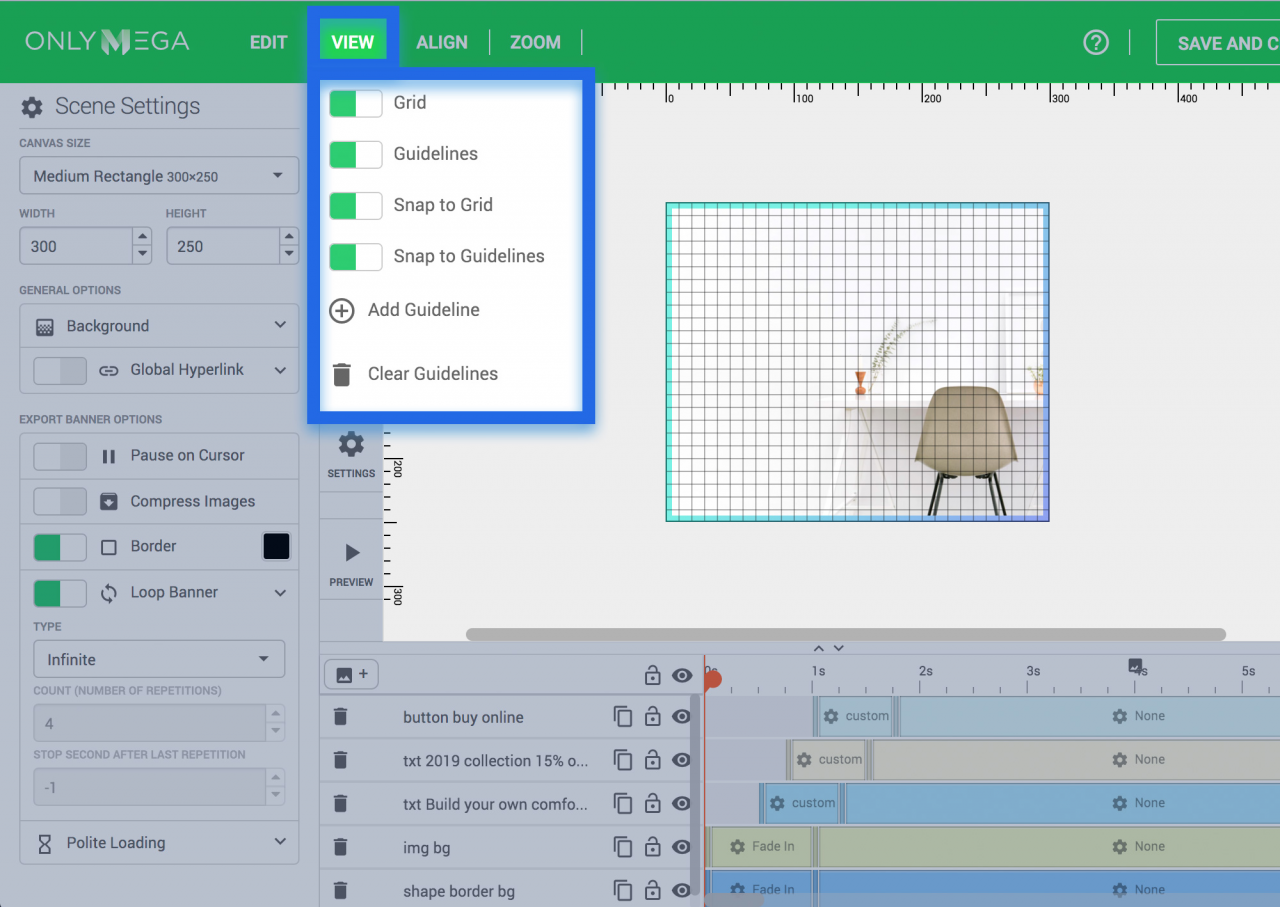
3. Add a new Guideline:
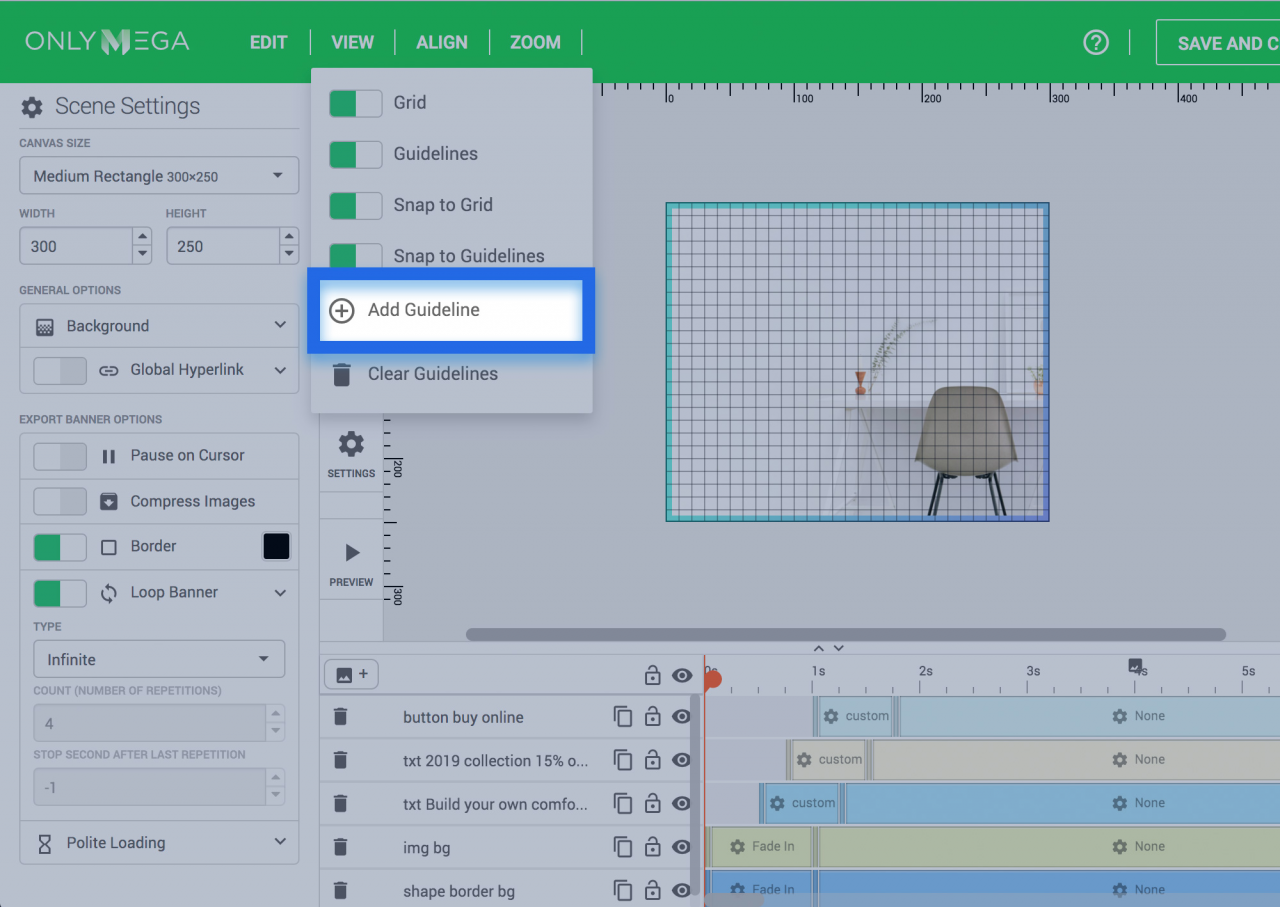
4. Select a Guideline type Horizontal/Vertical and input position in pixels:
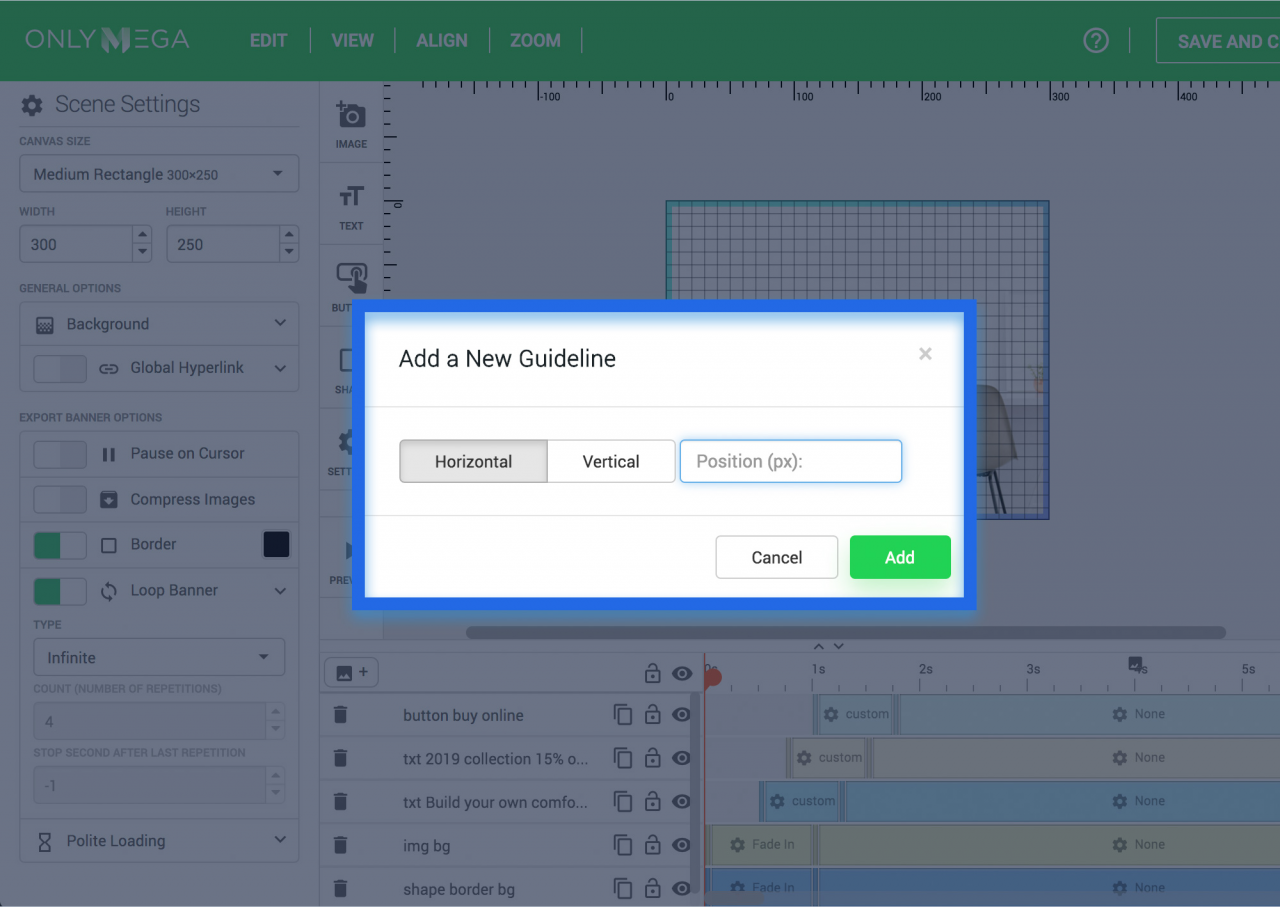
*You can also add guidelines by clicking on the ruler and dragging it on canvas.
5. The red line (Guideline) will appear on Canvas. You can also drag this line to adjust its position:
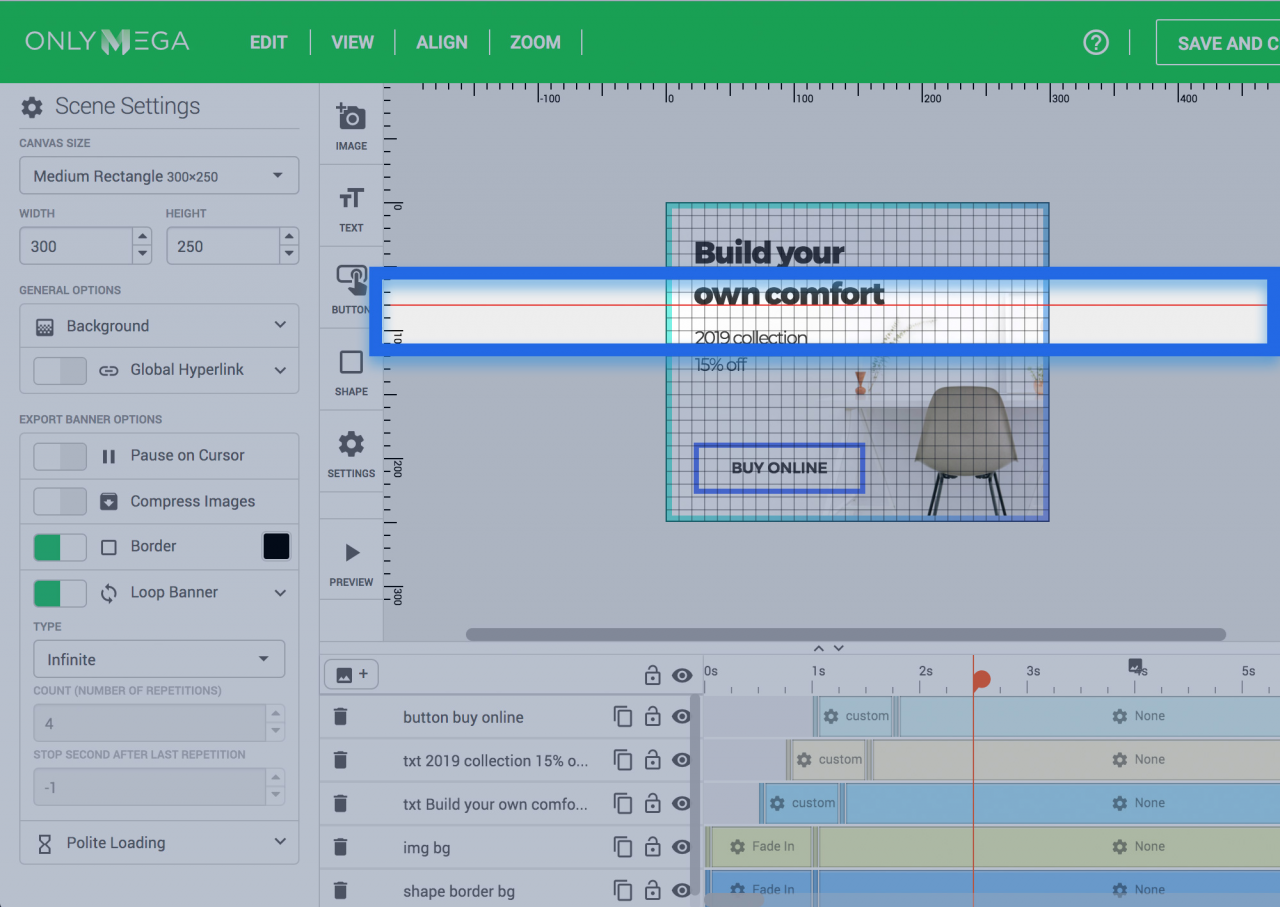
6. Add more guidelines:
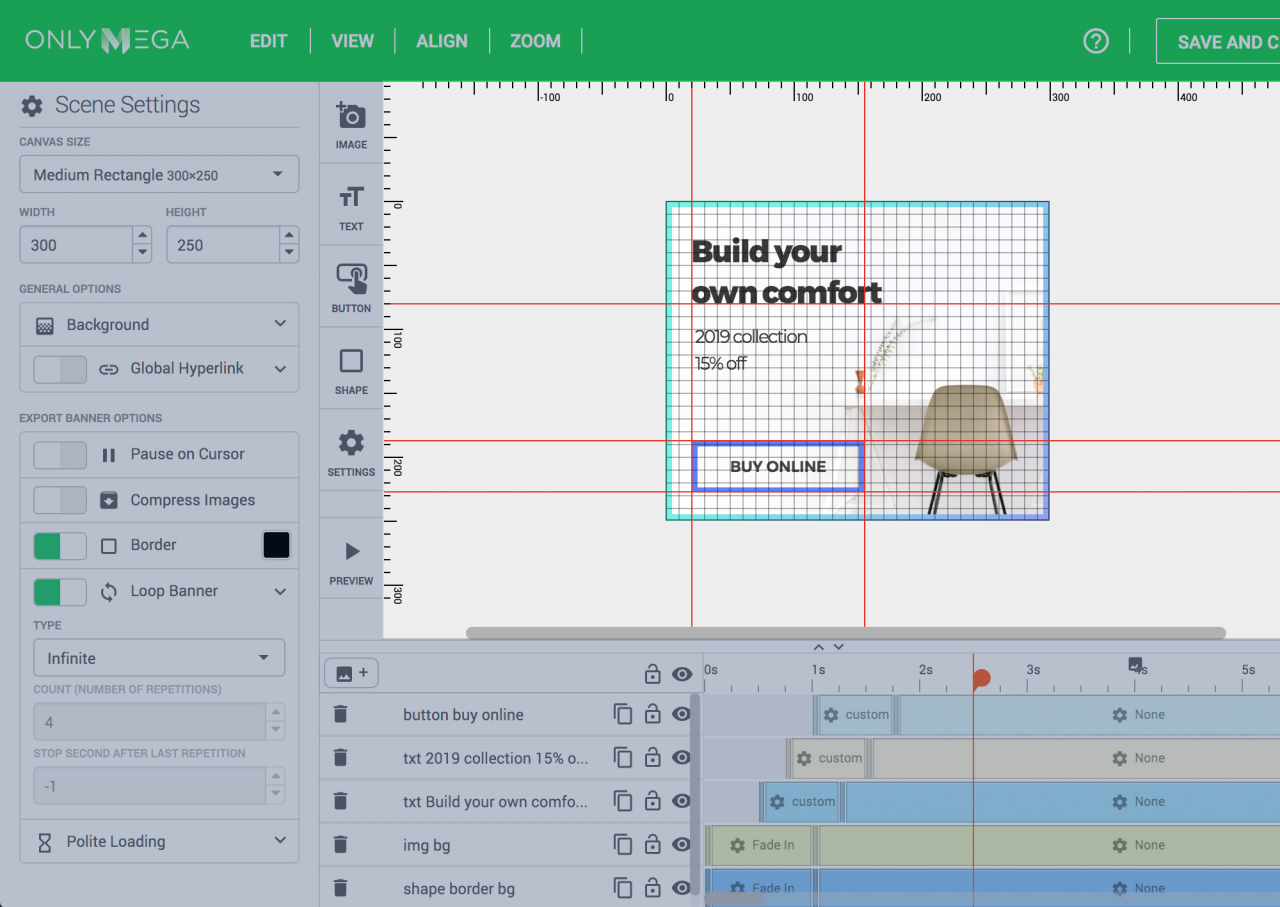
7. To remove a guideline, drag it back to the Ruler or select “Clear Guidelines” in the View menu.
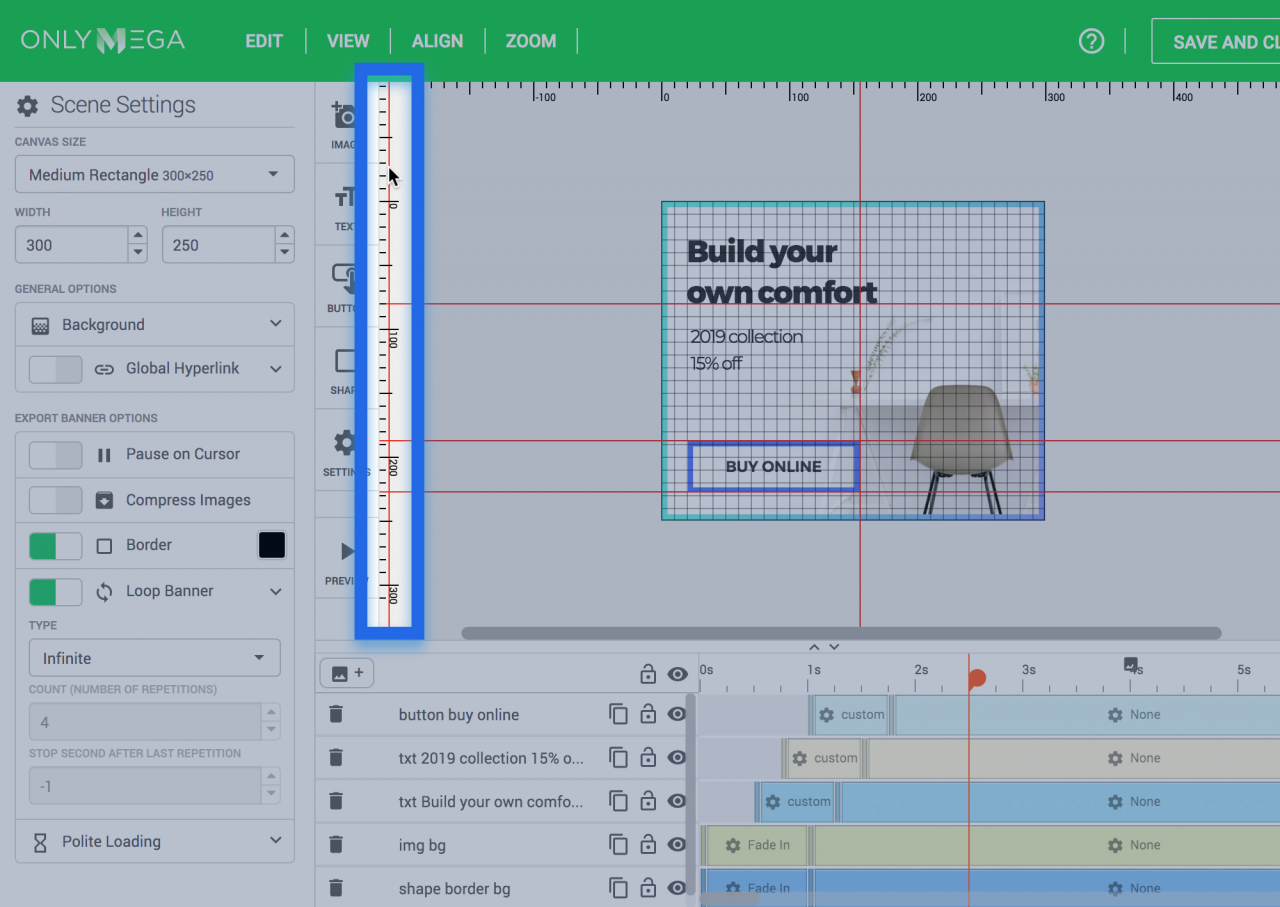
8. Snap to Guidelines also works with items in Multi-selection: